introduction
This article refers to the address: http://
Due to the particularity of its structure, laptops determine the complexity of their maintenance. But the laptop is a kind of computer after all, its maintenance principle is basically the same as ordinary desktop. If you are a laptop user and are interested in its maintenance knowledge, then you can refer to this article. Here are some analysis and troubleshooting procedures for troubleshooting laptops, which may give you some help. 
Step / method
   1. The system is not powered (the power indicator is off)

a Check that the external adapter is properly connected to the notebook and that the external adapter is working properly.
b If only the battery is used as the power source, check if the battery model is the original battery; if the battery is fully charged; if the battery is installed correctly.
c Check if the DC board is normal;
d Check and repair the motherboard
   2. The power indicator is on but the system is not running, and the LCD is not displayed.

a Press and hold the power switch for four seconds to turn off the power, then restart to check if it is normal.
b Whether the external CRT monitor is displayed normally.
c Check if the memory is securely plugged in.
d Clear CMOS information.
e Try replacing the memory, CPU, and charging pad.
f Repair the motherboard
   3. The displayed image is not clear

a Check if the brightness is normal after adjusting the display brightness.
b Check that the driver installation is correct; the resolution is appropriate for the current LCD size and model.
c Check that the LCD cable is properly connected to the motherboard; check that the LCD cable is properly connected to the LCD.
d Check that the backlight control board is working properly.
e Check the North Bridge chip on the motherboard for cold soldering and solder joints.
f Try replacing the motherboard.
   4. No display
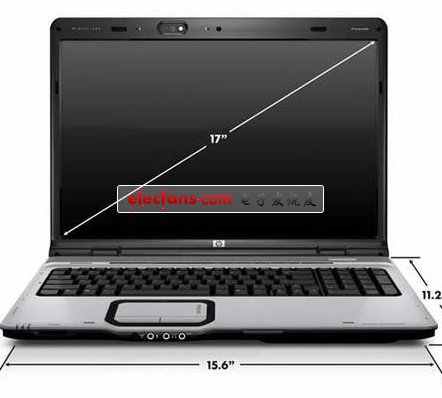
a Check whether the system is in the sleep state by the status indicator. If it is in the sleep state, press the power on key to wake up.
b Check that the external monitor is connected properly.
c Check if power is added.
d Check that the connections on both ends of the LCD cable are normal.
e Replace the backlight control board or LCD.
f Replace the motherboard.
   5. The battery level is not recognized correctly in the operating system.

a Verify that the power management features are up and operating in the operating system.
b Charge the battery for three hours before using it.
c Charge and discharge the battery twice using the battery program installed in the operating system.
d Replace the battery.
   6. The touchpad does not work

a Check if there is an external mouse access and check if it is normal with the MOUSE test program.
b Check that the touchpad cable is connected properly.
c Replace the trackpad
d Check the keyboard control chip for cold soldering and soldering
e Replace the motherboard
   7. Serial device does not work

a Check if the serial port is set to “ENABLED†in the BIOS setup.
b Check if it is normal with the SIO test program.
c Check that the serial device is connected correctly.
d If it is a serial mouse, check whether the built-in touchpad is turned off in the BIOS setup; check if the serial mouse is recognized in the system device manager; check if the serial mouse driver is installed correctly.
e Replace the serial device.
f Check the south bridge chip on the motherboard for cold soldering and solder joints.
g Replace the main board.
   8. Parallel device does not work

a Check if the parallel port is set to “ENABLED†in the BIOS setup.
b Check if it is normal with the PIO test program.
c Check that all connections are correct.
d Check if the external device is turned on.
e Check that the printer mode setting is correct.
f Check the south bridge chip on the motherboard for cold soldering and solder joints.
g Replace the main board.
Antenna For Automotive Product,Fm Transmitter Antenna,Radio Transmitter Antenna,Transmitting And Receiving Antenna
IHUA INDUSTRIES CO.,LTD. , https://www.ihua-sensor.com