The screen capture finally succeeded. It couldn't be simpler anymore, and I didn't use "hyun" bad shooting techniques anymore. Taking too bad shots seriously affected Shen Jingzheng's sentiment and sentiment, and seriously hurt self-confidence. Although it is very simple, but it is really easy to use dry goods, the pictures are beautiful, the original pictures are beautiful.
[Method of attaching "TV storage" with network sharing]
Screenshots of the software "Goku Assistant" on the Internet have been successful. "Goku Assistant" uses ADB debugging function (wkadb.exe) to connect to the TV terminal for operation. Adb doesn't work, and "Goku Assistant" can't be used normally. Wukong Assistant needs to open the ADB debugging mode, but the connected device is offline. Sometimes Wukong Assistant can find the TV, but the screenshots are all failed, and the save file dialog box can appear, but it is actually an empty folder, and there is no real write. Into the file, or ADB debugging problems. After some simple attempts, I found another way to take a screenshot, which is original, effective and universal.
I use the most common technology [PrintScreen] key screenshot in the computer, which is as feasible on Android, and the general performance is easy to use.
Scope of application: This method should be effective for Android-based smart TVs.
Operation method: Insert the USB keyboard into the TV USB port, the TV switches to the screen you want to take a screenshot, press the keyboard's [PrintScreen] key to take a screenshot, and there will be a buzzer sound on the TV side.
The default storage location (directory) of screenshot files: local SD card (TF card) / Pictures / Screenshots / (absolute location / mnt / sdcard / Pictures / Screenshots)
File format: Example Screenshot_2016-08-16-09-31-48.png, Screenshot + Date + Hour Minute Second.png
as the picture shows
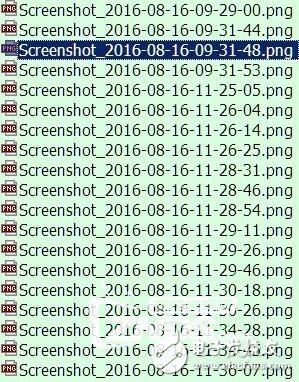
Here are several ways to take screenshot pictures:
1. Eject the TF card directly from the TV TF card slot and insert it into the USB port of the computer to read it (insert the TF card into the USB card reader tray).
2. Use various file managers to read the screenshot files from the [local SD card (TF card) / Pictures / Screenshots /] directory, or directly save them to the U disk, or write to the computer share through the file manager's network share Folder.
3. Share the SD card (TF card) on the TV side, read and use the screen capture file directly on the computer side. (Omitting U disk reading and writing or cumbersome TV version file manager network sharing operation [can be assisted by USB mouse on the TV side])
Briefly talk about the third method of "shared disk" operation. (Method of network sharing 'TV storage')
1. Download Xiaobai File Manager from the Internet on your computer (now various file managers are temporarily disabled, and TV assistants and file managers are removed from the TV's own app store):
Download the TV version of the Android software (APK installation package) on the computer, copy it into the U disk and insert it into the TV, and install it.
2. "Shared Disk": Enter the small white file manager, select "All Files"-> Select the open disk, select "Shared Disk"-> Share the current disk to the home network, press "Start Service"- > Please enter in the address bar of "My Computer" on the computer: ftp://192.168.1.112:2121
(Note: 192.168.1.112 is the IP address of the TV, please check the actual IP address of your TV for specific use [see the tips of the small white file manager for details], [192.168.1.112] in this article is used by the author for demonstration, 2121 is the port number to which the shared service is bound.
Legend of the operation process:
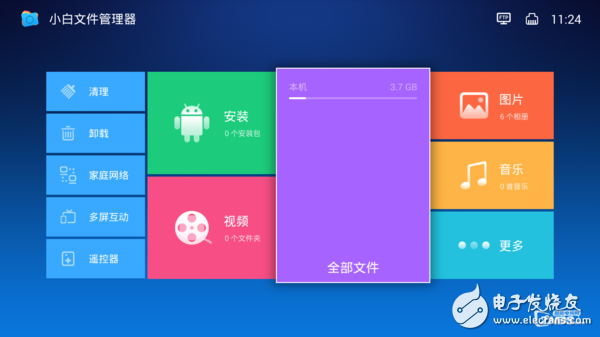
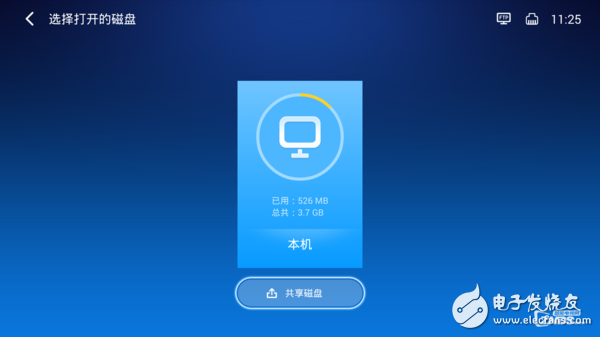
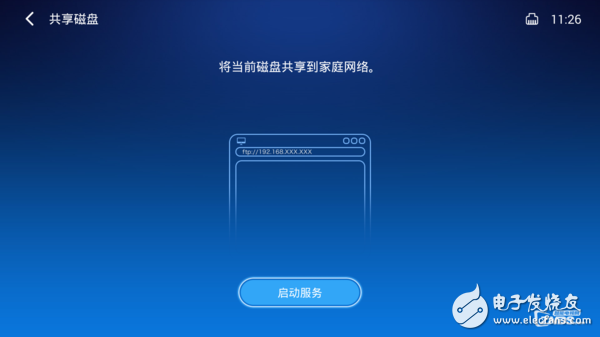
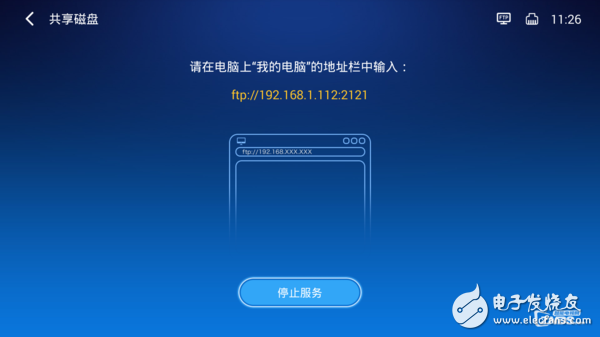
2. Open the Explorer (explorer.exe) on the computer, enter ftp://192.168.1.112:2121 in the address bar, and the following screen will appear,
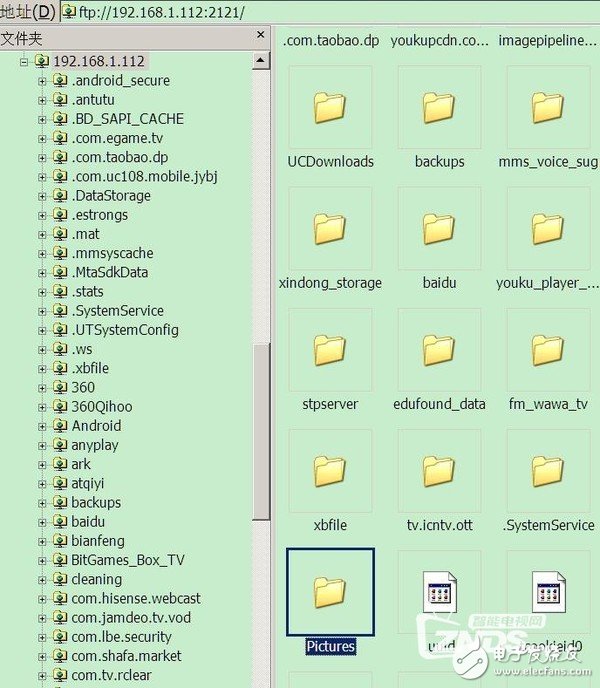
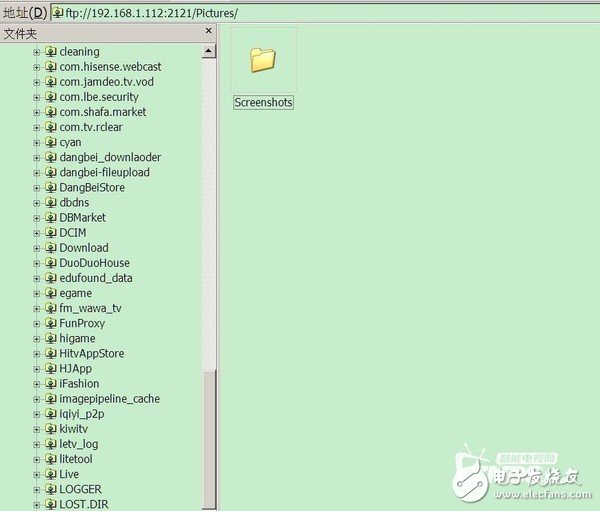
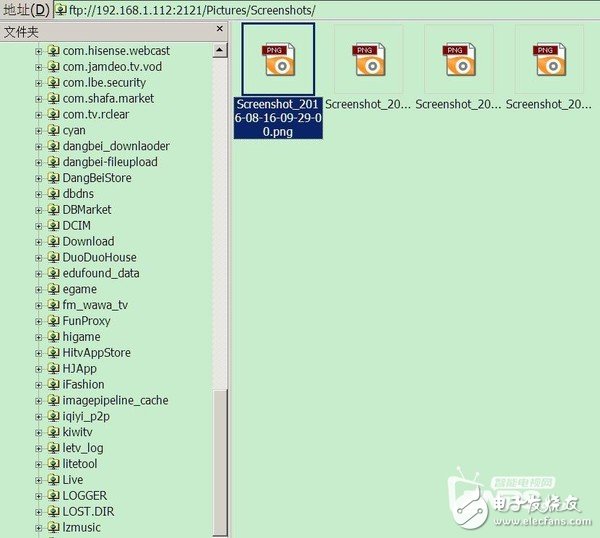
Go to ftp://192.168.1.112:2121/ folder Pictures / Screenshots /, you can see the pictures of your screenshots.
(Screenshot_2016-08-16-09-31-48.png)
3. Copy the screenshot picture * .png to the computer's local disk and save it.
(After the file copy operation is completed, Xiaobai "Shared Disk" on the TV side can press "stop service" to exit the Xiaobai file manager. Multiple services occupy more than one running memory RAM)
4. There is a new screenshot operation, you need to refresh the file list display part, the new file list will appear.
The pictures I have taken from the TV are all transferred to the computer through the sharing method using the small white file manager.
Dongguan City Yuanyue Electronics Co.Ltd , https://www.yyeconn.com